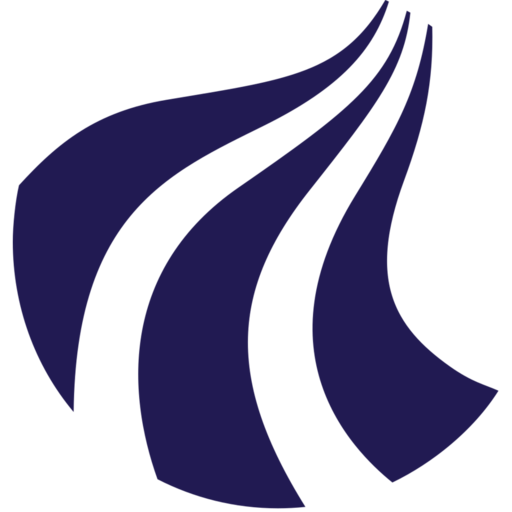How to access
Direct access
All Aalborg University users automatically have access to UCloud and can simply log in using their WAYF credentials (university logon credentials). This gives you access to "My Workspace" with a starting quota of 2000 CPU-hours that can be used in the standard web app environment. This is the quickest and most user-friendly way to access HPC as a first-time user.
Projects
If you require a larger CPU quota, access to GPU resources, a virtual machine, or need to work with sensitive data, you can apply for a project using CLAAUDIA’s local resources.
Important: If your project involves sensitive data, you must register your data with the Grant and Contract Unit. You can find detailed instructions for this process in our guide on handling sensitive data on UCloud.
The diagram below outlines the process for getting your project approved and set up on UCloud:
graph TD
A["📝 Complete the <br/>application form"] --> B["✅ CLAAUDIA approval"]
B --> C["💻 Enter the approved <br/>resources in UCloud"]
C --> D["✅ CLAAUDIA approval"]
D --> E["⭐ The project is now available"]
click A "https://forms.office.com/e/8Khbr1TJGC" "Open application form" _blank
click C "https://cloud.sdu.dk/app/dashboard" "Open UCloud dashboard" _blank
%% Define classes for colors
classDef User fill:#e6f3ff,stroke:#1d70b8,color:#0b0c0c,font-size:14px;
classDef CLAAUDIA fill:#ffe5b4,stroke:#ff9900,color:#0b0c0c,font-size:14px;
classDef Completed fill:#66ff66,stroke:#006600,color:#0b0c0c,font-size:14px;
%% Assign classes
class A,C User;
class B,D CLAAUDIA;
class E Completed;Sensitive data:
- You must have a WorkZone case number for your research project.
If you don't have one, you can apply through Grants and Contracts using their registration form. - Only SDU compute resources may be used to handle sensitive data.
- To get started, read our guide on how to handle sensitive data on UCloud.