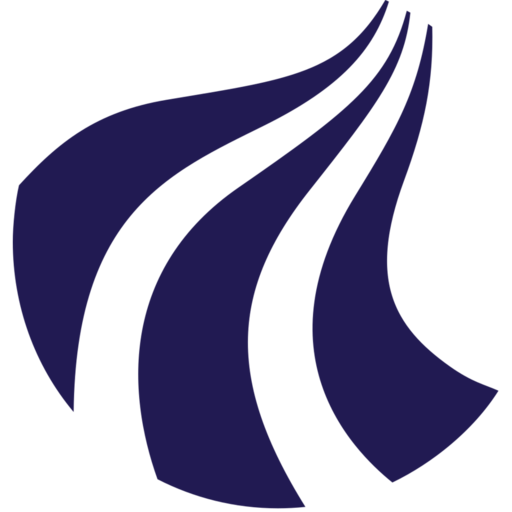Docker
In the following we will be guiding you throught the process of installing Docker on a Strato Instance.
Installing Docker
Begin by fetching the appropriate GPG key. This is used by the APT package manager to verify the integrity of the software we want to install.
curl -fsSL https://download.docker.com/linux/ubuntu/gpg | sudo gpg --dearmor -o /usr/share/keyrings/docker-archive-keyring.gpg
Add the Docker repository to the list of sources in the APT packaging index.
echo "deb [arch=amd64 signed-by=/usr/share/keyrings/docker-archive-keyring.gpg] https://download.docker.com/linux/ubuntu $(lsb_release -cs) stable" | sudo tee /etc/apt/sources.list.d/docker.list > /dev/null
After this has been done, we will update the APT packaging index.
sudo apt update
Install Docker CE (Community Edition), Docker CE CLI (Command Line Interface) and containerd.io (a container runtime dependency).
sudo apt install docker-ce docker-ce-cli containerd.io
sudo systemctl --no-pager status docker
Change the privileges
By default the docker commands can only be run by the root user, and we will thus need to take two steps to allow the current user to execute docker commands.
Create a new group called docker and add the current user to this group:
sudo usermod -aG docker ${USER} && newgrp docker
Optionally you can run a Docker command (eg. docker ps) to verify that all the steps were completed correctly.