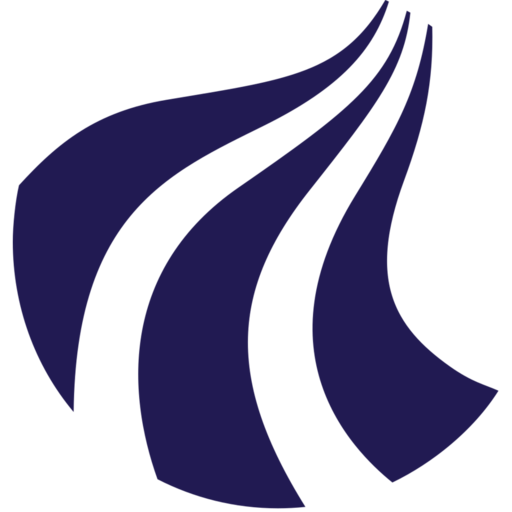How to Check Ownership of a Volume or Server on Strato
This guide walks you through verifying whether you are the owner of a volume or instance (server) on Strato.
Finding your User ID and Project ID
- You can use the Identity > Projects section to confirm your current project ID.
- You can use the Identity > Users section to confirm your user ID.
- You need to check that you select the correct project from the project dropdown menu in the top-left corner of the Strato landing page.
Checking Server (Instance) Ownership
1. Log in to the Strato web interface.
- Navigate to the Strato web interface
- Log in with your AAU (WAYF) credentials.
2. Navigate to your list of instances (servers)
- Go to Project > Compute > Instances.
3. Find the instance
- Find the instance you want to check in the list.
4. Open the instance details page
- Click the instance name to open its details page.
5. Under the "Overview" tab, check:
- Project ID
- User ID
- Launched by
If your User and Project ID matches the metadata, you are the owner.
Checking Volume Ownership
It is unfortunately not possible to check the user ownership of a volume, but it is possible to check the project ownership.
If you are in doubt about the ownership of the volume you can either:
- Complete a volume transfer from within the project yourself.
- Create a ticket in ServicePortal for us to investigate the volume, please include
- Volume ID
- Project ID
- Your User ID
1. Log in to the Strato web interface.
- Navigate to the Strato web interface
- Log in with your AAU (WAYF) credentials.
2. Open the volumes list
- Navigate to Project > Volumes > Volumes.
Note: It is a good idea to name your volumes appropriately before deleting any compute instances that they are attached to. Click the Edit Volume button to edit the volume name.
3. Find the volume you want to transfer
- In the volume list, locate the volume in question.
If you have not named the volume appropriately, you can check the Attached To column to get the name of the instance it is attached to.
4. Click the volume name to view detailed metadata, which includes:
- Name
- ID
- Project ID
- Attachments, to identify any server attachments that are registered for the volume.
If your User and Project ID matches the metadata, you are the owner.