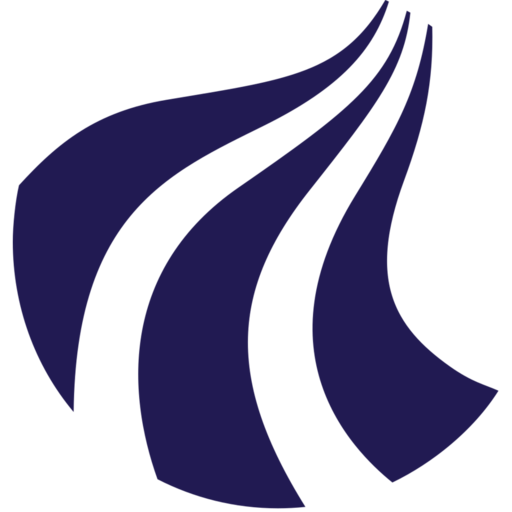Exercise 3: Running a GPU script with containers and resources
Let's try running a Python GPU script inside a PyTorch container with resources allocated.
-
Inside the workshop directory, you will also find a file called
run_container.sh -
Check the file content using
cat run_container.sh -
Submit the job using
sbatchHint
sbatch run_container.sh -
Check the job status using
squeue --meand find the JOBID.Hint: How to find the JOBID
Here,
162841is the JOBIDJOBID PARTITION NAME USER ST TIME NODES NODELIST(REASON) 162841 l4 myjob ry90cd@i R 10:25 1 ailab-l4-11 -
Check the GPU utilization be running the following command:
ailab --gpu-util 162841Replace
162841with your JOBIDHint: Understanding GPU Metrics
Key metrics to watch:
GPU-Util: Percentage of GPU being used (aim for 70-100% during training) Memory-Usage: How much GPU memory your job is using Temperature: GPU temperature (should stay below 80°C) Power: Power consumption (indicates workload intensity)
+-----------------------------------------------------------------------------------------+ | NVIDIA-SMI 555.42.02 Driver Version: 555.42.02 CUDA Version: 12.5 | |-----------------------------------------+------------------------+----------------------+ | GPU Name Persistence-M | Bus-Id Disp.A | Volatile Uncorr. ECC | | Fan Temp Perf Pwr:Usage/Cap | Memory-Usage | GPU-Util Compute M. | | | | MIG M. | |=========================================+========================+======================| | 0 NVIDIA L4 Off | 00000000:01:00.0 Off | 0 | | N/A 44C P0 36W / 72W | 245MiB / 23034MiB | 90% Default | | | | N/A | +-----------------------------------------+------------------------+----------------------+ | 1 NVIDIA L4 Off | 00000000:02:00.0 Off | 0 | | N/A 38C P8 16W / 72W | 4MiB / 23034MiB | 0% Default | | | | N/A | +-----------------------------------------+------------------------+----------------------+ | 2 NVIDIA L4 Off | 00000000:41:00.0 Off | 0 | | N/A 41C P8 16W / 72W | 1MiB / 23034MiB | 0% Default | | | | N/A | ... +------------------------------------------------------------------------------+ | GPU PID USER GPU MEM %CPU %MEM TIME COMMAND | | 0 232843 user@+ 236MiB 100 0.1 01:00:20 /usr/bin/python3 tor | +------------------------------------------------------------------------------+The most important parameter to notice here is the GPU-Util metric. Here, you can see that the first GPU is operating at 90% GPU utilization. This indicates excellent utilization of the GPU.
You can locate which GPU(s) that belongs to your job, by finding your username below USER and the GPU number under GPU. In this case user@+ are utilizing GPU number 0 in the NVIDIA-SMI list.
+------------------------------------------------------------------------------+ | GPU PID USER GPU MEM %CPU %MEM TIME COMMAND | | 0 232843 user@+ 236MiB 100 0.1 01:00:20 /usr/bin/python3 tor | +------------------------------------------------------------------------------+ -
Once completed, cancel all your jobs by using
scancel -u $USER
Next: Final pointers →