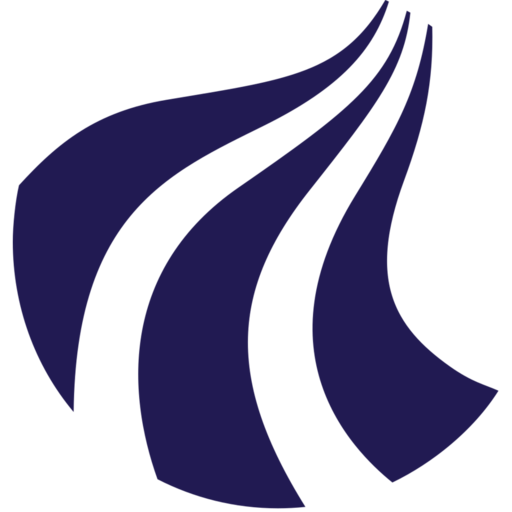Logging into AI-LAB
This guide will help you connect to AI-LAB using SSH (Secure Shell). SSH is a secure way to access remote computers over a network.
Understanding AI-LAB Access
AI-LAB has two front-end nodes that act as entry points:
- ailab-fe01.srv.aau.dk
- ailab-fe02.srv.aau.dk
You can connect to either node - they provide the same functionality.
Basic SSH Connection
Step 1: Open Your Terminal
- Open PowerShell (recommended)
- Open Terminal (found in Applications > Utilities)
- Open your preferred terminal application
Step 2: Connect to AI-LAB
Run one of these commands (replace user@student.aau.dk with your actual AAU email address):
ssh -l user@student.aau.dk ailab-fe01.srv.aau.dk
or
ssh -l user@student.aau.dk ailab-fe02.srv.aau.dk
Step 3: First-Time Connection
The first time you connect, you'll see a security message like this:
The authenticity of host 'ailab-fe01.srv.aau.dk (172.21.131.1300)' can't be established.
ED25519 key fingerprint is SHA256:xosJtOSfQyyW16c6RtpN8tAi/91XHCR3GxM9/KJEogg.
This key is not known by any other names.
Are you sure you want to continue connecting (yes/no/[fingerprint])?
Type yes and press Enter to proceed. This adds AI-LAB to your list of trusted hosts.
Step 4: Enter Your Password
When prompted, enter your AAU password. Important: You won't see any characters (like ***) as you type - this is normal for security reasons.
Step 5: Success!
When you see a prompt like this, you're successfully logged in:
user@student.aau.dk@ailab-fe01:~$
This means you're now connected to AI-LAB and ready to start working!
Setting Up SSH Shortcuts (Recommended)
Typing the full server addresses every time can be tedious. You can create shortcuts to make logging in much easier.
Step 1: Create or update SSH Config File
- Navigate to
C:\Users\[YOUR_USERNAME]\.ssh\ - Create or update a file called
config(no extension)
- Navigate to
~/.ssh/in your terminal - Create or update a file called
config:touch config
Step 2: Add AI-LAB Shortcuts
Open the config file in a text editor and add these shortcuts (replace user@student.aau.dk with your actual email):
# AI-LAB login nodes
Host ailab-1
HostName ailab-fe01.srv.aau.dk
User user@student.aau.dk
Host ailab-2
HostName ailab-fe02.srv.aau.dk
User user@student.aau.dk
# AI-LAB via SSH Gateway (for off-campus access)
# For this to work, you need to have set up AAU MFA (https://www.its.aau.dk/vejledninger/mfa)
Host ailab-vpn
HostName ailab-fe01.srv.aau.dk
User user@student.aau.dk
ProxyJump user@student.aau.dk@sshgw.aau.dk
Step 3: Test Your Shortcuts
Save the file and test your new shortcuts:
ssh ailab-1
ssh ailab-2
ssh ailab-vpn # Connect via VPN (off-campus) # For this to work, you need to have set up AAU MFA (https://www.its.aau.dk/vejledninger/mfa)
Now you can log in with just ssh ailab-1 instead of the full command!
Troubleshooting
Connection refused" or "Host unreachable
- Check your network: Ensure you're connected to AAU Wi-Fi or VPN
- Try the other node: Switch between
ailab-1andailab-2
Permission denied (publickey,password)
- Check your email: Make sure you're using your correct AAU email address
- Verify password: Ensure you're entering your AAU password correctly
Windows-specific Issues
If SSH command is not recognized:
- Install OpenSSH for Windows
- Or use Windows Subsystem for Linux (WSL)
If you can't create the .ssh folder:
- Open File Explorer and navigate to
C:\Users\[YOUR_USERNAME]\ - Create a new folder named
.ssh(with the dot) - Create the
configfile inside this folder
Connection Timeouts
- Check VPN: If off-campus, ensure VPN is connected and working
- Antivirus: Some Antivirus software block SSH - try disabling your Antivirus momentarily
You are now ready to proceed to learn about file handling