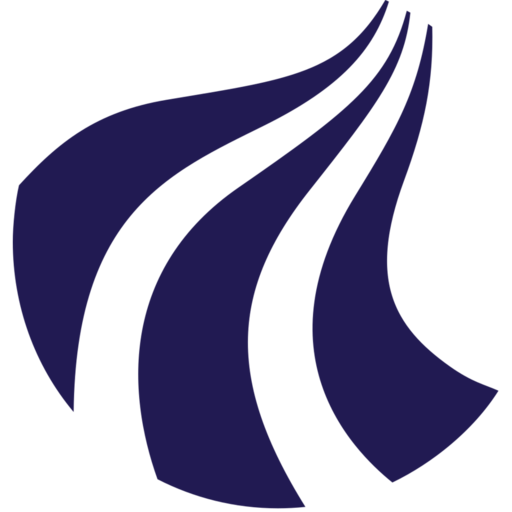Linux text editors
On AI-LAB, you may need to edit files frequently, whether it's modifying scripts, configuration files, or logs. Two popular command-line text editors are nano and vim. This guide provides an introduction to both editors, covering essential commands and workflows.
Nano: A Simple Text Editor
Nano is a beginner-friendly text editor. It is easy to use, making it a good choice for new users.
Opening a File with Nano
To open or create a file, use:
nano <filename>
For example, to open myfile.txt:
nano myfile.txt
Basic Commands in Nano
Once inside Nano, use the following commands:
- Move the cursor: Use the arrow keys.
- Save the file: Press
Ctrl + O(Write Out), then hitEnter. - Exit Nano: Press
Ctrl + X. - Cut and Paste:
- To cut:
Ctrl + Kcuts the current line. - To paste:
Ctrl + Upastes the cut text.
- To cut:
- Search within the file: Press
Ctrl + W, type the search term, and hitEnter.
Tips for Nano
- The commands at the bottom of the Nano screen start with the
^symbol, which stands for theCtrlkey. - For more advanced editing, Nano has flags like syntax highlighting and can open files as read-only using the
-vflag:nano -v myfile.txt
Vim: A Powerful Text Editor
Vim is a more advanced editor with modes and extensive features. Though it has a steeper learning curve, it's incredibly powerful for experienced users.
Opening a File with Vim
To open or create a file in Vim, use:
vim <filename>
For example, to open script.sh:
vim script.sh
Understanding Vim Modes
Vim has different modes, each designed for specific tasks:
- Normal Mode: Used for navigating and executing commands.
- Insert Mode: For typing and editing text.
- Visual Mode: For selecting and manipulating blocks of text.
- You start in Normal Mode by default. Press
ito enter Insert Mode for text editing.
Basic Commands in Vim
| Action | Command |
|---|---|
| Enter Insert Mode | i |
| Save the file | :w |
| Exit Vim | :q |
| Save and Exit | :wq or ZZ |
| Undo last change | u |
| Delete a line | dd |
| Copy a line | yy |
| Paste a line | p |
| Search | / followed by search term and Enter |
Navigating in Vim
- Move the cursor: Use arrow keys or
h(left),j(down),k(up),l(right). - Jump to start/end of file:
gg(start),G(end). - Go to a specific line:
:<line number>, thenEnter.
Exiting Vim
If you're stuck in Vim and want to exit:
- Force quit without saving:
:q! - Save and quit:
:wqorZZ.
Tips for Vim
- Vim has a built-in help system, accessed by typing
:help. - You can enable syntax highlighting with the command
:syntaxon.
Summary
| Editor | Easy-to-use | Advanced Features | Quick to Learn |
|---|---|---|---|
| Nano | Yes | No | Yes |
| Vim | No | Yes | No |
Both editors are available on AI-LAB, so you can choose the one that fits your workflow and experience level. Nano is great for quick edits, while Vim offers advanced capabilities for power users.